
 |
|
Payments on Account are used to accept money from a customer and apply the payments to multiple invoices. This routine is usually used for receiving a payment after a customer has sent you a cheque as a result of receiving a statement.
If you wish to take a payment, but not apply the payment against an invoice, then use the Received On Account Invoice type instead (R)
If taking a payment against just one invoice, and you are editing the invoice, then you can enter the payment right on the payments tab of the invoice while you are still in it.
Payments on Account are also used to apply credit invoices to debit invoices to pay each other off. If you do not pay off the credit invoices with the debit invoices, the invoices show as outstanding and age and have interest applied to them, even though the customer balance may be zero.
The optional National Accounts feature allows customers to have subsidiaries. The national account or parent company is normally invoiced and pays the invoices for its subsidiaries. The Payments tab for a national account displays invoices for all subsidiary account customers. The feature must be enabled in the Setup Wizard and this customer record must be linked to one or more subsidiary customer records to see this display here.
The Navigator menu allows access to the Payments on Account feature from more than one area. You can access the Payments on Account feature from the Navigator path Point of Sale> Payments on Account or Accounts Receivable> Payment on Account.
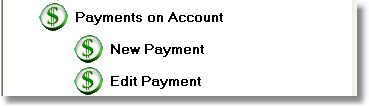
Figure 1: The Payments on Account Navigator menu
This opens the Find Customer window where you enter your search criteria and double-click to select the desired customer in the list. This opens the Payment on Account window with the customer-specific invoice details displayed and you can then perform the following tasks:
The following topics include detailed descriptions of window(s) and dialog box(es) used for the Payment on Account function:
< Return to: Inventory menu overview
< Return to: Point of Sale menu overview