
 |
|
The Invoice Tree is the name given to the graphical display on the left side of the Invoice Setup window. The Invoice Tree contains a series of branches that provide a graphical view of the relationship between Invoice Types, Invoice Forms and Printers within System Five. The Invoice Tree is shown in Figure 1.
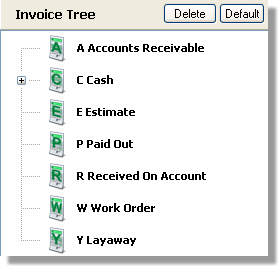
Figure 1: The Invoice Tree
The Invoice Tree controls the Invoices Types that are available at Point of Sale either globally for all terminals or on a terminal by terminal basis. The source of the Invoice Types is the Main Types tab.
To remove an Invoice Type from the tree, select the icon in the Invoice Tree you want to remove and press the Delete key on your keyboard.
To Add an Invoice Type to the tree, click on the type in the Main Type list and drag it over the Invoice Tree. Once your mouse is over the Invoice Tree, drop the Invoice Type and it appears in the Invoice Tree listing.
In Figure 1, the Invoice Tree shows three buttons and a blue bar with the caption 'Using default settings'. The buttons provide the ability to Delete the Invoice Tree for the specific stations and the ability to set the station to use the (Default) Terminal 0 settings.
When the Invoice Setup window first opens the Station selection on the Toolbar defaults to the current station, as shown in Figure 2.
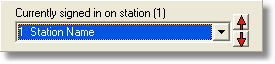
Figure 2: The Station selection
< Return to: Invoice Setup Overview
To setup the Invoice Tree globally for all stations, use the (Default) Terminal 0 item in the Station selection box, as shown in Figure 3.
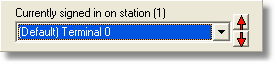
Figure 3: The (Default) Terminal 0
When this station is selected, the Invoice Tree changes to a blue background as shown in Figure 4.
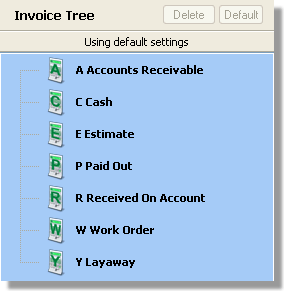
Figure 4: The Default Invoice Tree
The color is changed to give you a visual indication that you are working on the global Invoice Tree. This global or default Invoice Tree is used by all stations that do not have a specific Invoice Tree assigned. In this manner you can create a single Invoice Tree to control the Invoice printing from all of your stations.
< Return to: Invoice Tree Overview
To configure station specific Invoice Trees, select the specific station from the Station selection box on the toolbar. Remove or add the required Invoice Types to the Invoice Tree. The first time you attempt to modify the station specific Invoice Tree, you are presented with the message shown in Figure 5.
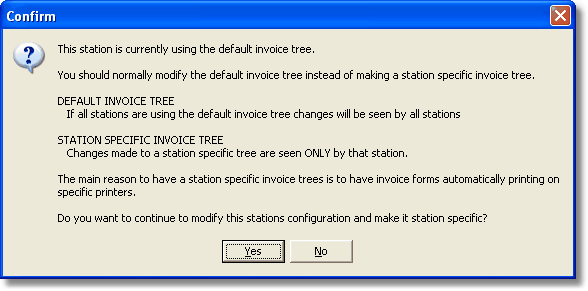
Figure 5: The Station specific Confirmation dialog box
This dialog is displayed to prevent the accidental modification of the Invoice Tree. Click either Yes or No on the dialog as applicable.
Configuring an Invoice Tree for each of the stations is additional work, but it also provides the ability to control the Invoice Types, Invoice Forms and Printers that are used from each of your stations. If your business has both Retail and Wholesale sales counters, it would be advisable to use specific Invoice Trees for each. You can create a Wholesale Form that can only be printed from the Wholesale sales counter and a Retail Form that can only be printed from the Retail sales counter etc.
< Return to: Invoice Tree Overview
< Return to: Invoice Setup Overview