
 |
|
The Printers tab provides a method of defining which printer a form prints on. The Printers tab is shown in Figure 1.
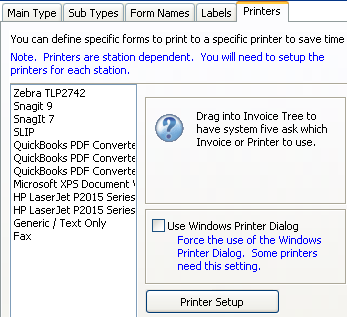
Figure 1: The Printers tab
It is important to remember that Printers are specific to each workstation. If you want to be able to use the same list of Printers on all workstations, then you need to ensure that each workstation has the same set of Printer drivers installed and that they are named exactly the same on each workstation. This is a restriction of the Operating System and has nothing to do with System Five or it's configuration.
If the Printer list is empty or out of date, click Printer Setup on the toolbar and System Five build the list of printers installed on the workstation for you.
< Return to: Printers tab Overview
Assigning the Printer to use for each Invoice Type and/or Form combination is done by dragging the Printer from the list and dropping it onto the Invoice Type or Form in the Invoice Tree.
To assign the Printer to a specific Invoice Type or Form expand the Invoice Tree show the Invoice Type and/or Form you wish to configure, as shown in Figure 2.
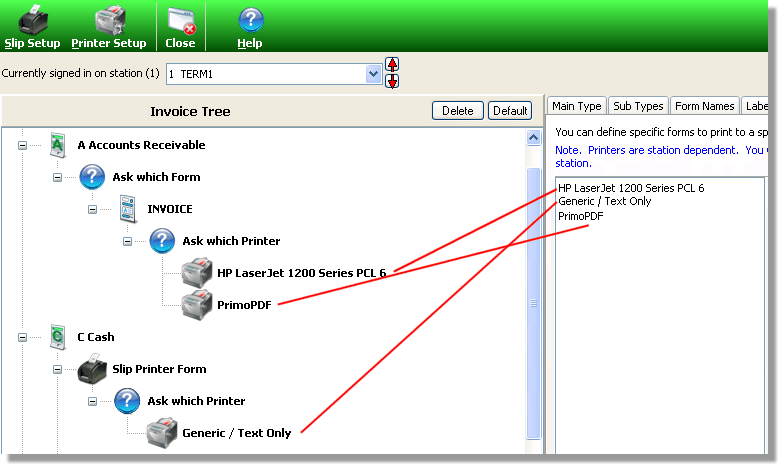
Figure 2: The expanded Invoice Tree example
Once you can see the Invoice Type and/or Form you wish to configure, drag the Printer from the list and drop it on the Invoice Type or Form you want printed on that Printer. In Figure 2 you can see that the Lexmark T630 PS3 Printer is used for the Accounts Receivable AR INVOICE Form and that Generic / Text Only Printer is used for the Slip Printer Form.
Now, without any further input, the Accounts Receivable Invoice Type automatically prints the AR INVOICE Form on the Lexmark T630 PS3 Printer. The Slip Printer form is printed out on the Receipt or Slip printer.
< Return to: Printers tab Overview
In this example, the Cash Invoice Type requires two copies, so we dragged the Generic / Text Only printer across twice. If you print the Cash Invoice, two duplicate copies are printed on the Receipt or Slip Printer, one for the Customer and one for you files.
< Return to: Printers tab Overview
It is also possible to have multiple copies printed using different Printers. By adding both the Lexmark T630 PS3 and the Generic / Text Only Printers under the C Cash Invoice > Slip Printer Form, System Five prints one copy on the Lexmark T630 PS3 and the another copy on the Receipt or Slip Printer.
< Return to: Printers tab Overview
To have System Five ask you which printer you wish to print on, (after you have selected the form) drag the question mark from the Printers tab and drop it on the Form icon in the Invoice Tree. You can then drag over the Printer that you want to select from and drop them on the Question mark. When the Form is selected, System Five displays a Which Printer... dialog listing only the Printers that you have placed under the Question mark, as shown in Figures 3 & 4.
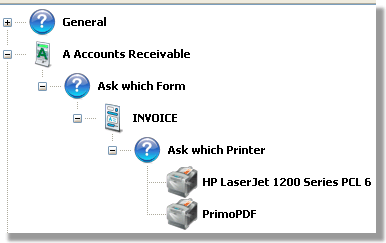
Figures 3: The question mark and Printers in the Invoice Tree
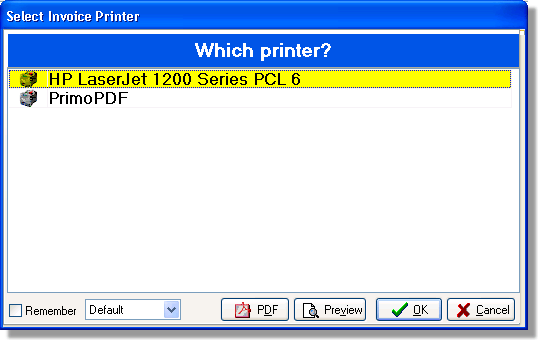
Figure 4: The Which Printer dialog example
< Return to: Printers tab Overview
< Return to: Invoice Setup Overview