
 |
|
You have the choice of configuring each of the Invoice Main Types specifically or configuring a General Type and only configuring a specific Main Type for the Invoice Types you want to print differently.
The Main Types tab is visible on the right when the Invoice Setup window first opens, as shown in Figure 1.
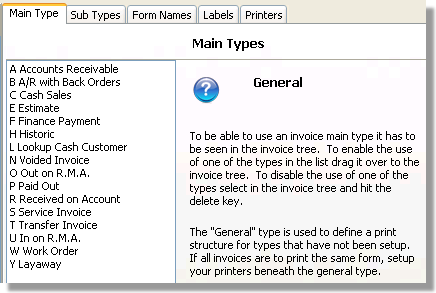
Figure 1: The Main Types tab
The Main Type tab contains a list of all allowable Invoice Types in System Five. Each of the types is shown with a single letter and a description of the Invoice Type that the letter represents.
In a General Setup there is a General item at the top of the Invoice Tree which provides the Invoice and Printer information for all Invoice Types that do not have a specific branch elsewhere in the Invoice Tree. As an example, a very simple Invoice Tree is shown in Figure 2.
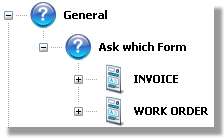
Figure 2: General Invoice Tree example
In the example above, the General item asks which Form for all Invoice Types except the C Cash Invoice Type, which has a specific configuration of it's own. Using this method can greatly simplify your Invoice setup and maintenance. The draw back is that your clerks must select the correct Invoice Form.
< Return to: Main Types Overview
The Specific Setup method eliminates any problem with clerks selecting the wrong Form and/or Printer, but it requires significantly more time and thought to setup and maintain. As an example, see the Invoice Tree shown in Figure 3.
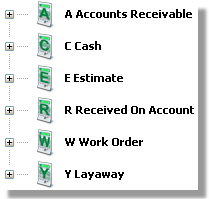
Figure 3: A Specific Setup Invoice Tree example
In the example above, there is no General item in the Invoice Tree, each of the Invoice Types is specifically added to the Tree with their own Form and Printer assigned. This method of setup ensures that each Invoice Type is printed using the same Form and Printer.
< Return to: Main Types Overview
< Return to: Invoice Setup Overview