
 |
|
From the Navigator menu select Inventory and Purchases > Inventory > New item. The Inventory Details window - Rental Rates tab appears.
You can set the minimum charge for each of the price schedules in System Five. This minimum charge is applied, if set to a value other than 0.00. It is global to all time periods within the selected Price Schedule. In order to set the Minimum Charge value, first select the Price Schedule from the drop down list in the upper right corner of the screen, as shown in Figure 1.
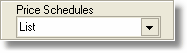
Figure 1: The Price Schedule drop down
Each of the price schedules are listed in the drop down, select the price schedule you wish to set a minimum charge for and the chart changes to display the appropriate Rental Rates and the Minimum Charge column. You can only edit the Minimum Charge value in the first row of the listing. As a general rule, only the cells with a white background can be modified in the listing, an example is shown in Figure 2.
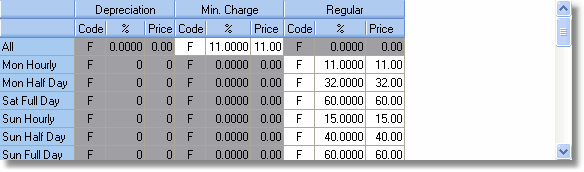
Figure 2: Editable cells example
In the example in Figure 2, the Min. Charge column can only be edited in the first row, the Regular column can only be edited in the second or greater rows and the Depreciation column cannot be edited in any of the rows.
< Return to: Rental Setup Overview
< Return to: the Inventory menu overview