
 |
|
From the Navigator menu select Inventory and Purchases > Inventory > New item. The Inventory Details window - Rental Rates tab appears.
The Rental Rates tab provides special functions that can make working with large lists of the time periods, a little easier. By clicking and holding the time periods caption, you can drag it over and drop it on the rules caption. In Figures 6 & 7 you can see the difference between the two methods of display.
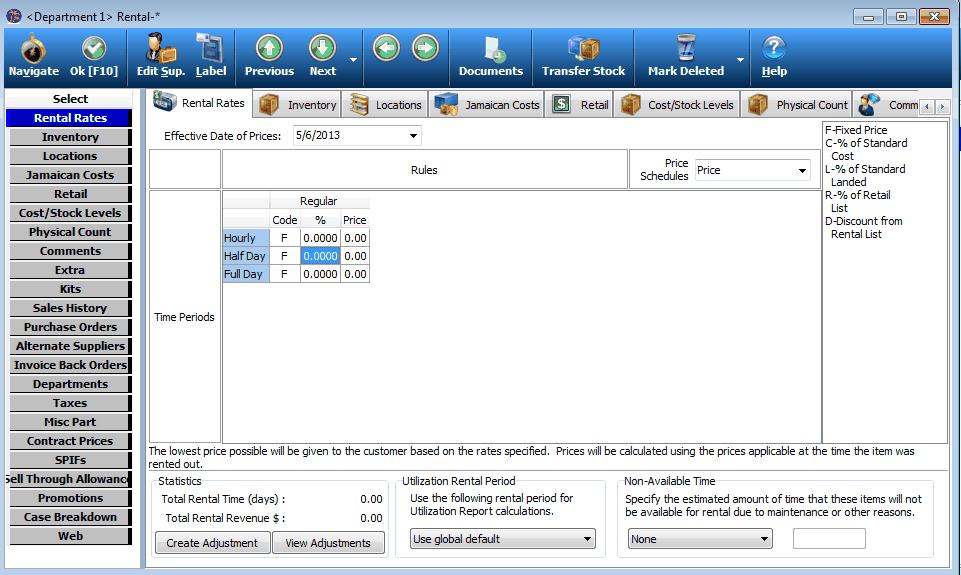
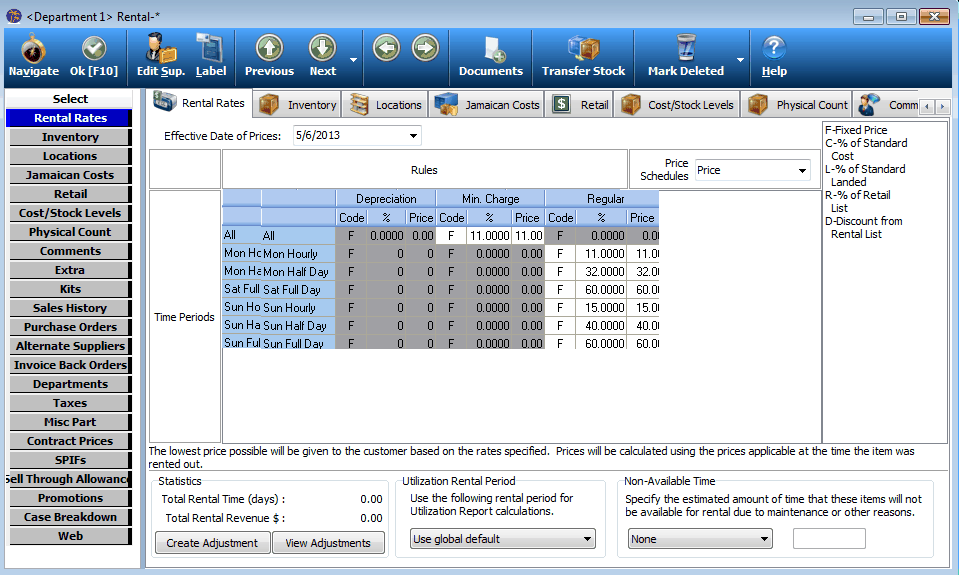
.Figure 6: Time Periods vs Rules
Figure 6 shows the Time Periods on the left and the Rules along the top.

Figure 7: Rules vs Time Periods
Figure 7 shows the same data but now the Rules are on the left and the Time Periods are along the top.
The Rental Rates Tab in the Inventory screen also allows you to view LT adjustments for regular and serialized inventory.
Click View Adjustments on the bottom left of the screen. (see Figure 8)
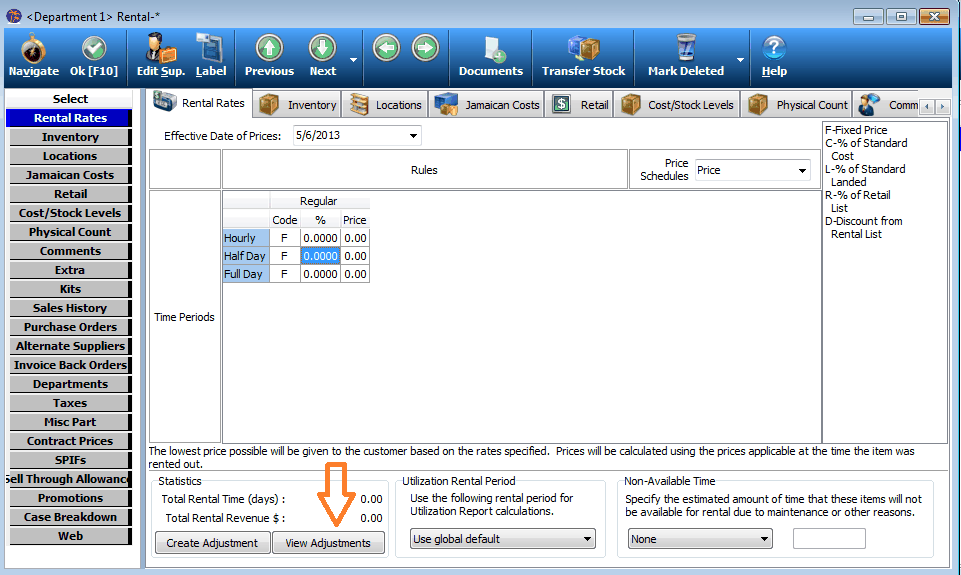
Figure 8: Rental Rates Tab in Inventory Screen
< Return to: Rental Rates tab
< Return to: Rental Setup Overview
< Return to: the Inventory menu overview