
 |
|
An example of the Form selection dialog box is shown in Figure 1.
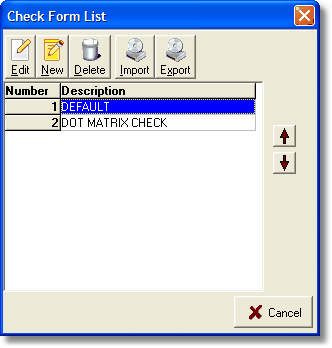
Figure 1: The Form selection dialog box
The Form selection dialog box displays a list of the forms that currently exist for the selected module within System Five. The purpose and/or function of the buttons and columns are detailed in Table 1.
|
Control |
Purpose |
|
Edit |
Click Edit to open the currently selected form in the designer. |
|
New |
Click New to create a new form. The New Form dialog box appears; see The New Form dialog box for more information. |
|
Delete |
Click Delete to delete the currently selected form from the system. There is no un-delete function, so use this button with caution. |
|
Import |
Click Import to import forms from an external file. The import function only works with files created by the Export function in System Five. The purpose is to allow for portability of the designs created in the system. |
|
Export |
Click Export to create an external file containing the design of the form. The external file created can then be imported into other installations of System Five. This can handy if you have multiple locations, you can create a form design in one location and then export the design and email the resulting external file to all the other locations for import into their copies of System Five. |
|
Number |
This column contains the internal unique number for the form. This value cannot be edited. |
|
Description |
This column contains the description of the form. You can edit this value at anytime by double-clicking the column and typing in the new description. |
|
|
Click the Arrow up to move the selected form up in the listing. |
|
|
Click the Arrow down to move the selected form down in the listing. |
|
OK |
Click OK to close the Form selection dialog box. |
Table 1: The Buttons and Columns
Note: Changing the order of the forms with the Arrow up and Arrow down buttons affects the order of display globally in the application.