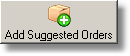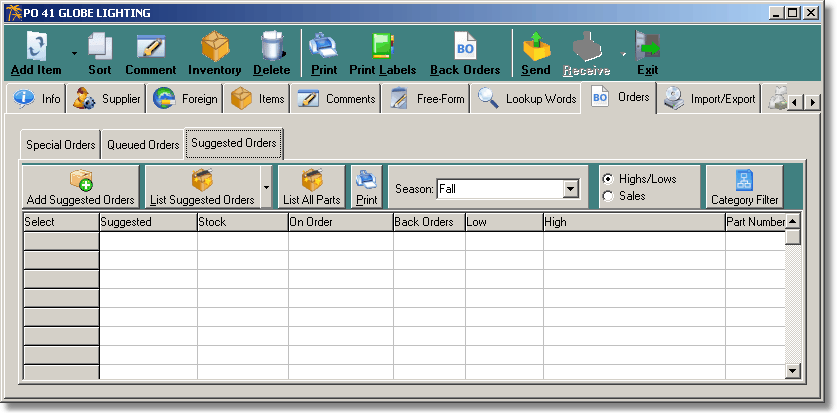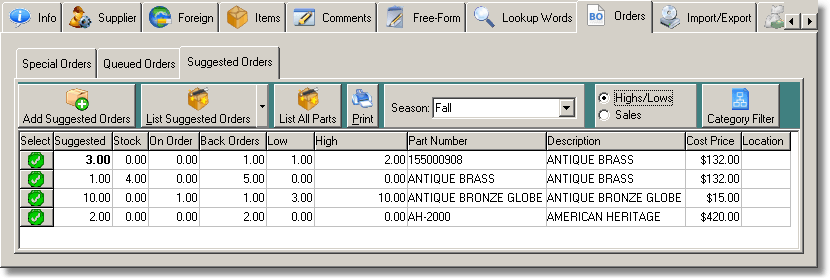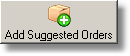Suggested Orders
Suggested Orders include two factors: customer back orders and Highs/Lows (see Highs and Lows for details).
Complete the following steps to view and add the suggested orders to the PO:
- Click the Suggested Orders tab to open the Suggested Orders page as shown in the example below.
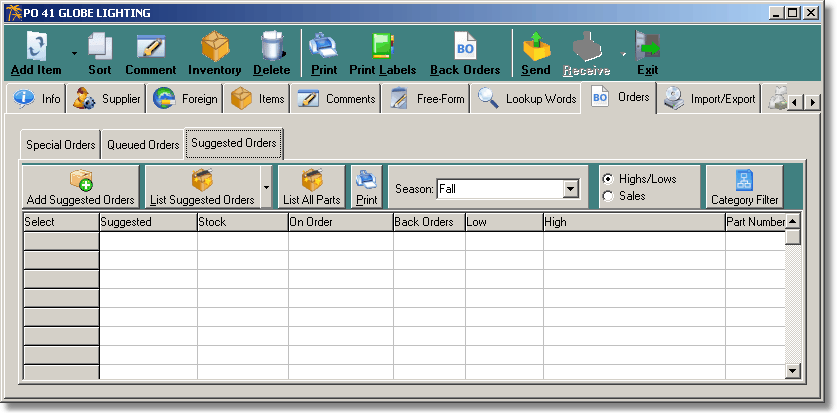
Note: The options Season: and Sales shown in the example are only available if they have been configured in the Setup Wizard. These are advanced topics that are discussed in other chapters of the Help file.
- Click [List Suggested Orders] to view a report of all customer back orders as well as highs and lows as shown in the example below. If you do not want to order any of the items shown, de-select it by clicking on the green check changing it to a red X.
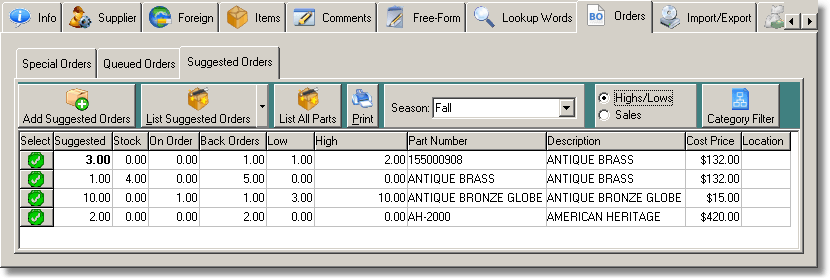
- Click [Add Suggested Orders] to add the items selected (the ones with a green check as shown above) to the PO. The items are automatically added to the PO and the Items page is displayed. See Creating Special Orders Step 5.