
 |
|
Click the Queued Orders tab to view the Queued Orders page showing all queued orders that are in the Queued Orders queue as shown in the example below. The items with a green check in the Select column are the ones normally ordered from the supplier on this PO. The items with a red X are normally ordered from other suppliers. See How to create a Queued Order for details.
If you do not want to order any of the selected items yet, de-select them by clicking on the green check changing it to a red X .
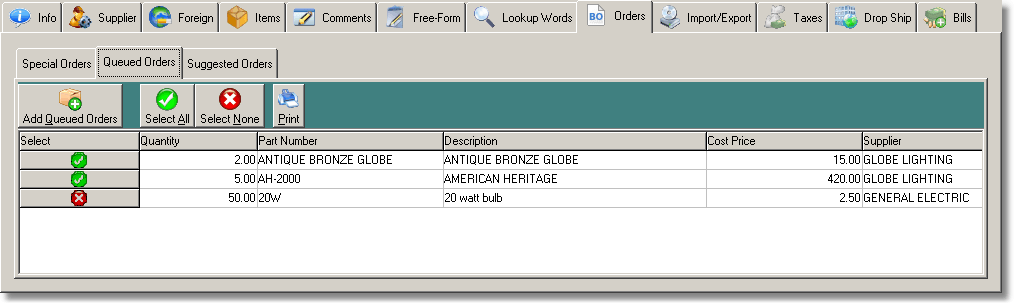
Click [Add Queued Orders] to add the selected items (as shown above) to the PO .
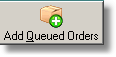
The items are automatically added to the PO and the Items page is displayed.
To check customer back orders and Suggested Orders, click [Orders] and the Suggested Orders tab.
See also: Suggested Orders