
 |
|
In order to use this feature, you must first turn it on in the Setup Wizard.
Setup Tools > Setup Wizard > Suppliers and Payables > Electronic Funds Transfer
Note: If the 'Electronic Funds Transfer' menu item is not visible, click here
The following window will open on the right side of the Setup screen.
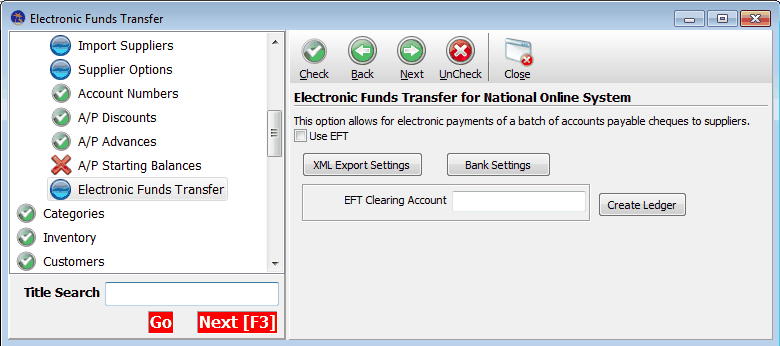
The first step in the setup process is to check the  check box. This turns on the feature in System Five.
check box. This turns on the feature in System Five.
The next step is to configure XML settings in XML Central
The EFT feature uses the XML file format to send information to the NOS of the National Bank of Australia. In System Five the ability to export to XML is controlled through the utility, XML Central. You must first setup the correct parameters within XML Central before moving on the EFT Setup.
Click the 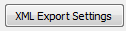 button and the XML Export window pictured below will open.
button and the XML Export window pictured below will open.
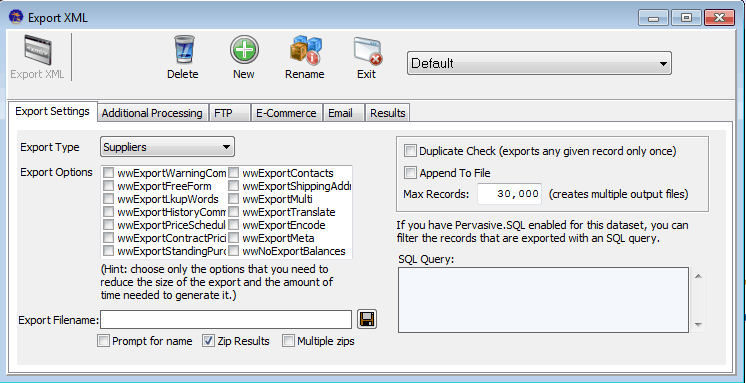
In the 'Export Type' drop down, select the Check option.

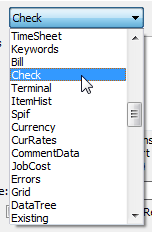
In the 'Export Options' check the 'wwExportSupplier' option.
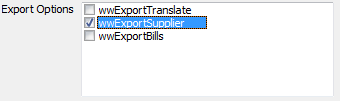
In the 'Export Filename' box, enter the file name to be used.

It is recommended that you supply the full path name to prevent ambiguity.
Next, click on the [Additional Processing] tab to continue the setup process.
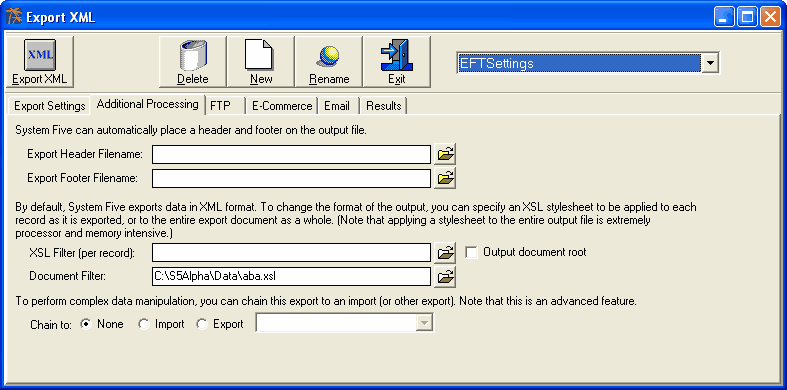
You must include the Style Sheet selection in the Document Filter in order System Five to output the data in the correct format. Again, please specify the full path to the ABA.xls file to avoid ambiguity.
On the Toolbar, click the [Rename] button

The following dialog window will open.
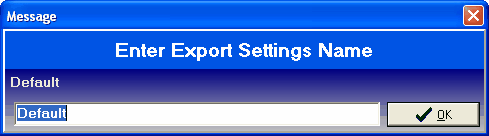
Type in the name you want to use for this Export Settings file. Make note of this name or use a name that you will remember as you will need to select this file in the Export Bank Setup later in the setup process.
For the purpose of this example, the name 'EFTSettings' will be used.
You have completed the XML Export Setup, click the [Exit] button on the toolbar to close the XML Central window.
The next step in the setup process is to configure the Bank Settings.
Click the 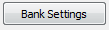 button to continue. The following window will open.
button to continue. The following window will open.
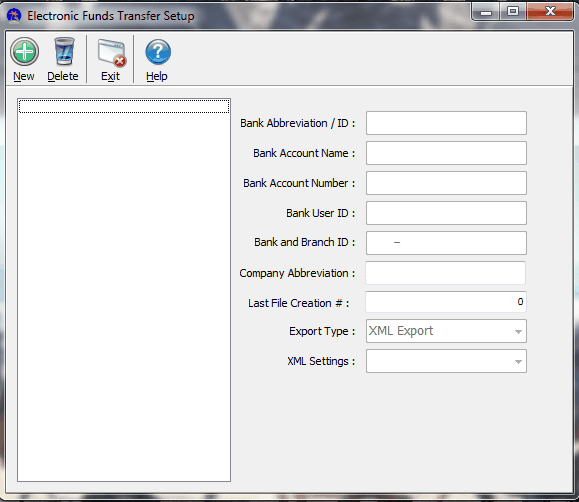
Click the [New] button on the toolbar to create a new Bank entry.
Fill in all of the following fields with the information provided by your Bank.
The finished Bank Setup will look something like this:
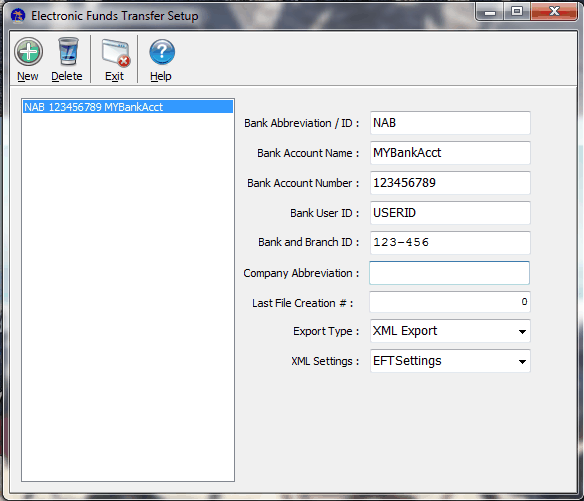
If you want to use more than one bank for EFT, then create a bank setup for each bank account.
Once you have finished creating the required bank setups, click the [Exit] button on the toolbar to continue with the next step.
System Five requires an Asset Account to use for the processing of the Electronic Funds Transfers.
In the  box, enter the Asset Account number you want to use for this purpose. You do not need to create the account in advance, you can simply type in a new asset account number and click the
box, enter the Asset Account number you want to use for this purpose. You do not need to create the account in advance, you can simply type in a new asset account number and click the  to create the Ledger Account number you have entered.
to create the Ledger Account number you have entered.
You are now done in the Setup Wizard, click the [Close] button on the toolbar to exit the Setup Wizard.
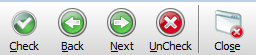
The next step is to setup the Suppliers that you want to be able to pay via the EFT method.
From the main Navigator, select the following path:
Accounts Payable > Suppliers
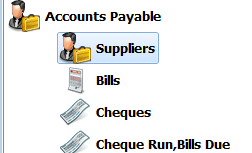
The Find Supplier screen will open.
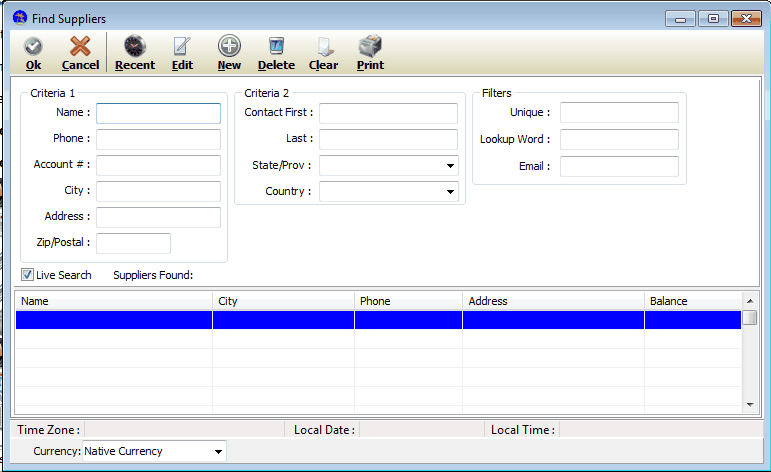
Using the Find Suppliers window, open the Supplier record you wish to setup for EFT Payments.
Select the 'Electronic Funds Transfer' tab as shown below:
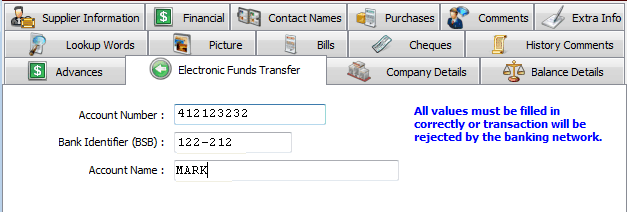
You will need to obtain the information from your Supplier to fill in the values on this tab.
Repeat the Supplier setup for each of the Suppliers that you want to use with the EFT Payment method.