
 |
|
The Transaction Report window displays all of the reports selected in the previous step on individual tabs.
You access the Point of Sale Transaction Report via the following Navigator Menu Path:
Reports > Point of Sale Transaction Report select Select the transaction type, stations, transaction number and report to include (all in individual windows) clicking [Next] until you get to the Transaction Report window shown in Figure 1.
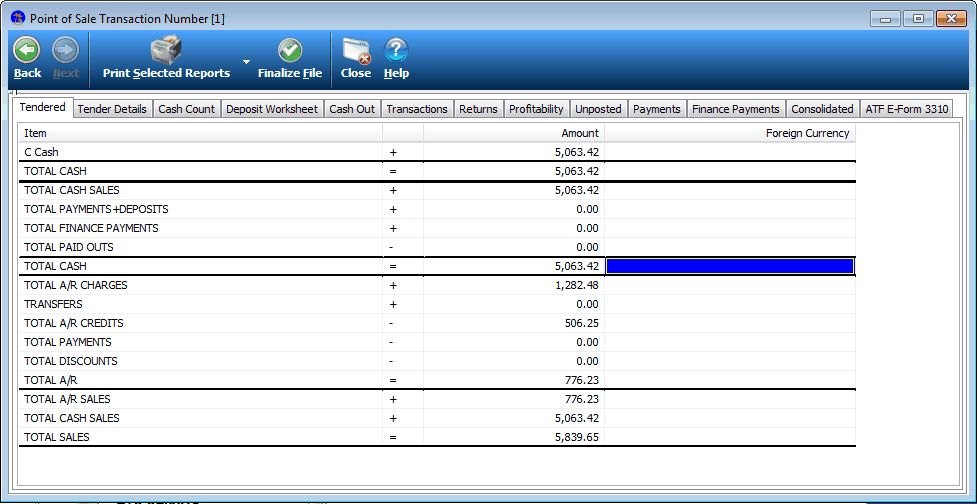
Figure 1: The Transaction Report window
Depending on the reports selected in the Report Selection window, some or all of the tabs shown in Figure 1 are visible. If you change your mind at any time during the process, you can click [Back] on the Toolbar to return to the Report Selection window.
Each of the individual tabs are detailed in the links listed below:
Print Selected Reports on the toolbar has a drop down list which can be accessed by clicking the small arrow on the right side of the button. The drop down list is shown in Figure 2.
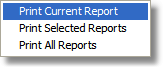
Figure 2: The Print drop down list
Select the desire reports to print before you close the file.
When you have reviewed all of the Reports and are satisfied with the results, click [Close File] on the Toolbar to finalize the report. You can click [Exit] on the Toolbar to leave the report without closing the file.
Those departments which you do not have security for should show X and you should not be able to click them.
< Return to Point of Sale Transaction Report Overview