
 |
|
The Transaction Report window - Transactions tab, shown in Figure 1, displays a chronological list of the transactions from the selected stations.
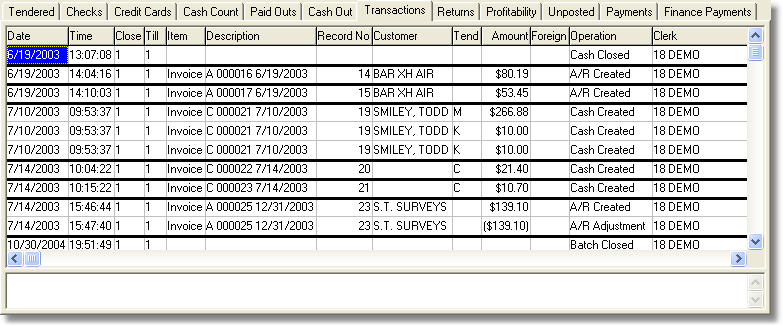
Figure 1: The Transactions tab
If you have selected all stations, then the Transactions will be sorted by Date+Time. However, if you have selected only specific Stations the listing is sorted by Stations + Date + Time. In addition the display can be re-sorted by clicking on the column headers containing the notation 'Sortable' in Table 1.
The column on the Transactions tab are detailed in Table 1.
|
Column |
Description |
|
Date |
The date of the transaction. Sortable |
|
Time |
The time of the transaction. Sortable |
|
Close |
The Transaction Number. Sortable |
|
Till |
The Station Number the transaction was posted from. Sortable |
|
Item |
The type of transaction. |
|
Description |
A description (invoice number) of the transaction. Sortable |
|
Record Number |
The record number of the transaction. |
|
Customer |
The customer's name. Sortable |
|
Tender |
The type of tender. |
|
Amount |
The amount of the transaction. |
|
Foreign |
The type of foreign currency (blank if it is your native currency). |
|
Operation |
The type of operation performed in the transaction. |
|
Clerk |
The Clerk Number and Name |
Table 1: The Transactions tab column details
Note: Contra Invoices will display on the Transactions Tab, but no where else in the POS Transactions Report. They will be highlighted in an aqua color to make them easy to distinguish from the other transactions.

< Return to: Transaction Report window
< Return to: Point of Sale Transaction Report Overview