
 |
|
The Transaction Report window - Cash Count tab, shown in Figure 1, displays a list of all of the Cash Tender denominations.

Figure 1: The Cash Count tab
By entering the physical count for each of the cash denominations in the Quantity column, the system extends the total amount for each and calculates the Total. Optionally, you can also enter the Extended amount and have the system calculate the number of bills or coins. Enter the amount of the float that was in the drawer at the beginning of the day or period.
If you are using the Batch/Shift counting to summarize your cash closing, it is important to remember that the Cash Count values entered do not carry forward into the Batch or Shift processing. This is by design to allow for an independent audit of the actual Cash verses the Cash expected for all of the Terminals, Shifts and Batches. The Total Cash is the amount available to be deposited into the bank.
An example of a populated Cash Count is shown in Figure 2.
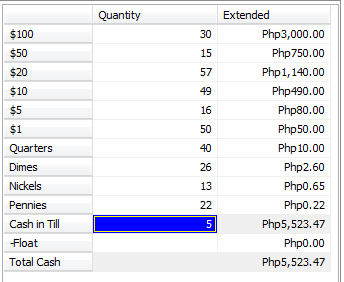
Figure 2: Cash Count example
Click [Zero Cash Count] to clear all of the values in the event that it is required.
Tick View Consolidated Cash Count to view consolidated cash count on the cash count tab of the POS Transaction Report.
Note 1: When View Consolidated Cash Count is enabled, the cash count grid is set to read only.
Note 2: The values entered in the Cash Count tab are not stored by the system, therefore it is purely for the calculation of the totals, not for a review or audit process.