
 |
|
see also Deposit Worksheet
The Transaction Report window - Credit Cards tab, shown in Figure 1, displays a list of all of the Credit Cards taken in through the selected stations.
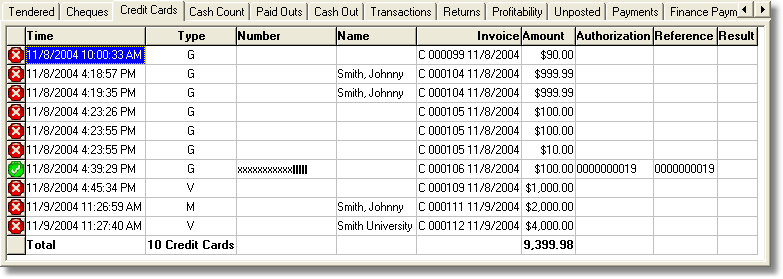
Figure 1: The Credit Cards tab
The information on the Credit Card tab is sorted by the Date+Time to make the matching or items to transaction processing reports easier.
The Credit Cards Report tab is similar to the Checks Report tab. You are shown a list of the Credit Cards taken as tender through the system. Additional information is displayed including the Credit Card Type, the Name, Authorization, Reference and Result. If you are using On-Line credit card processing technology, the Authorization, Reference and Result columns will be populated with the information received during that processing. If you are not, then these columns may or may not be populated depending on the information manually entered through the Point of Sale as the tender was taken.
The left most column of the Credit Cards Report displays a red X symbol, indicating that the item has not been verified. By working through the slips that are physically present, you can verify that all of the tendered cards, which includes Gift Cards, are present, correct and ready for you bank deposit. As you verify the slips, click the red X and it will change to a green check mark, as shown in Figure 2.
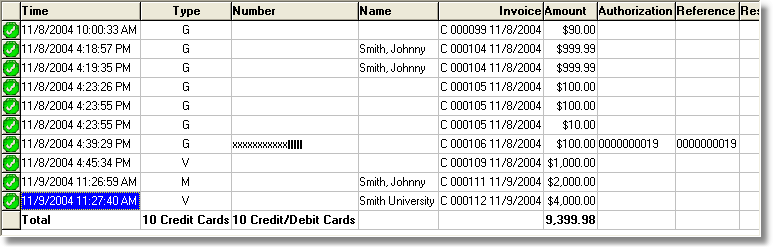
Figure 2: A Verified Credit Cards example
< Return to the Transaction Report window