
 |
|
Certain configuration needs to be done with your initial setup to trigger the E4473 Web Application in which a certain invoice contains an item that requires a Form 4473 form to be filled out. This can be done through invoice subtypes.
Follow the navigator path: Setup Tools > Printing Options > Invoice Setup shown in Figure 1.
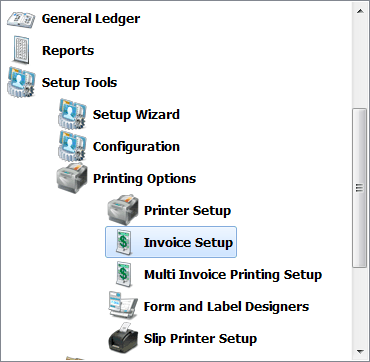
Figure 1: Invoice Setup Navigation Menu
In the Invoice Setup screen, you have the Invoice Tree and the Subtypes Tab shown in Figure 2. If you would want the Invoice Subtype R signify that the invoice is requiring an E4473 Form you may enter the invoice subtype label or name in the Description column as Requires E4473 or any description that best describe the subtype beside the Type R. Then if you want the subtype C signifying that form E4473 has already been completed, enter the subtype label or name beside the Type C. These 2 subtypes can be any letter of your choice and need to be configured in the Firearms E4473 Seller Info of your Setup Wizard.
For the subtypes to be available in the subtype dropdown in your point of sale, have these subtypes included in your Invoice Tree. Using subtypes, you can easily identify if the invoice listed in your Find Invoice Screen has had E4473 completed or not.
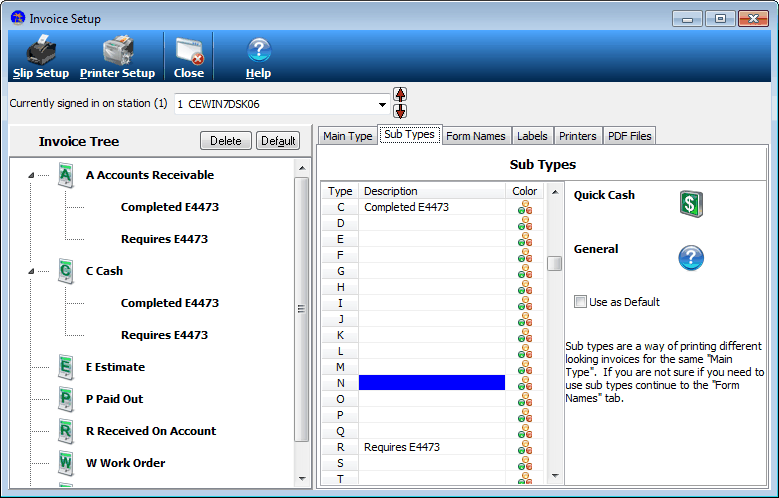
Figure 2: Invoice Setup Screen