
 |
|
Invoice sub-types provide a method of further categorizing the main types of Invoices. These sub-types can be set as the default for each invoice type globally or on a terminal basis. The use of sub-types in System Five adds a layer of complexity that may not be required in your business.
It is strongly recommended that only use the invoice sub-types if you require this advanced feature. In some industries, the need to determine the source of a specific invoice type is a requirement, therefore, each terminal can be set up via the Invoice Tree to use a specific sub-type for the each of the invoice types. The invoice sub-type can then be used to report on all invoices created by a specific terminal. This is only an example of the power of the sub-type feature.
Additionally, for those using the Advanced Inventory Control module, the "Pick" column appears so you can set whether a staff member needs to pick up the inventory item for the customer according to sub-type at Point of Sale.
The Sub Types tab is shown in Figure 1.
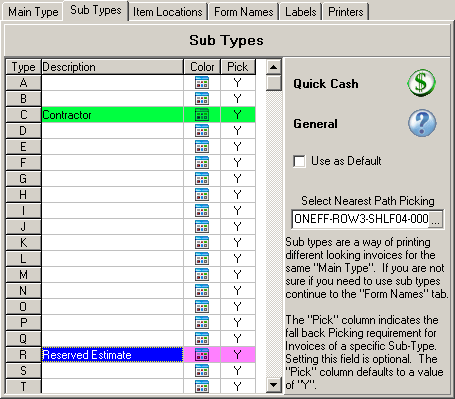
Figure 1: The Sub Types tab
There are 26 possible sub-types available in System Five, one for each letter of the alphabet. Type a description directly in the Description cell. This description appears in the New Invoice dialog box and in the Invoice Details window - Invoice tab Sub-type drop-down combo box. Only the sub-types that have a description are considered in the invoice creation and reporting. As an example, in Figure 1, the C and R sub-types are visible elsewhere in System Five, but none of the other 24 letters appear as they have no description.
Checking the Use as Default check box instructs System Five to automatically set the invoice sub-type to selected sub-type when creating new invoices of any main type.
Optionally, for sub-types in the Advanced Inventory Control module that DON'T require picking, click in the Pick cell and type "N" (default = Y for yes).
All of these settings can either be global to all workstations or specifically set for each. Unless at least one of the sub-types has a description, the invoice sub-types are ignored in System Five.
To set the Select Nearest Path Picking location, select any one of the sub type columns where the Sub Type 'Pick' column is set the value to 'Y'. Click on the little button displayed on the right side of the Select Nearest Path Picking field. A Location find box will appear to allow selection of the Nearest Path starting location for that specific Invoice Sub Type.
Note: The Terminal setting will override the Invoice Sub Type setting. The inventory Location can override both by simply setting the Picking Priority. The Nearest Path suggestions only work if all of the linked locations have a Pick Priority of zero