
 |
|
When creating rental items, a kit is one of the inventory types that can be selected. Kits are created via the Inventory Details window - Kits tab. The benefit of this is to simplify the process of renting several items at once, by automatically putting them onto the invoice when a reservation or rental estimate is created.
Click [Change Kit Type] to open the Select Kit Type dialog box, shown in Figure 1, where you can chose one of two types of rental kits available.
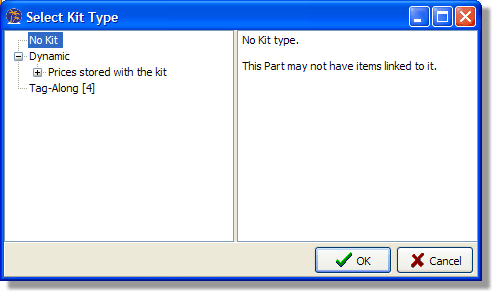
Figure 1: Select Kit Type dialog box
This option shows the availability of the sub items when the main item is chosen in the rental scheduler tree. An example would be a tent where the kit includes the canopy (main item) and the poles (4 of which are needed). If the canopy is chosen you are shown if the poles are available for the rental period.
This option only considers the main item when identifying conflicts. In other words if the main item is available, but there aren't enough Tag-Along items to satisfy the kit's requirements, the rent scheduler still allows the kit to be rented. When a Tag-Along Kit is created using a Rental Part, an assumption is made that all sub parts are included in the Rental Rate of the main part. The Status (Out/Rtrn) of each sub part is still tracked to ensure that all parts get returned but the Prices of the sub parts are set to zero regardless of their Rental Rate.
The rental rates must be setup before they appear for selection on the Inventory Details window - Rental Rates tab. The next task therefore is setting rental rates and time periods. As the last setup step, see the Rental Rates tab for information about associating rental rates with rental inventory items.
< Return to: Rental module introduction