
 |
|
Check the Web: Search the Knowledge Base for this Topic
Contra Accounts is used when you have a supplier who is also your customer. For example, a furniture store may need to buy computers from a computer store and the computer store may need to buy some furniture. Rather than invoicing each other, they can use Contra Accounts.
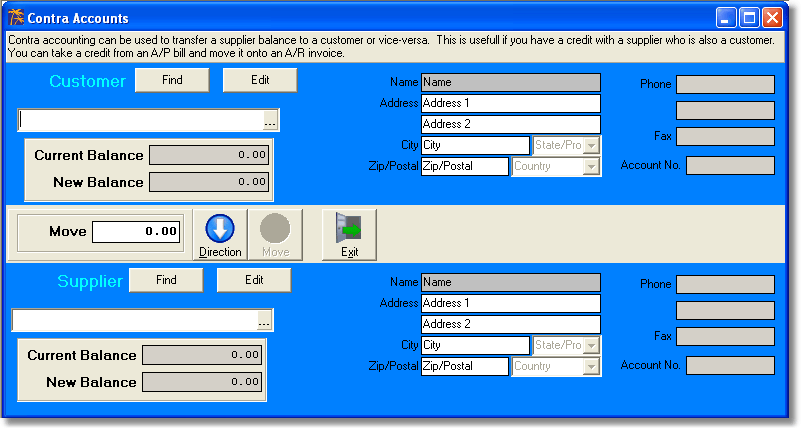
On the top part of the screen you choose the Customer and at the bottom you choose the Supplier. Because of the way that Contra Accounts work, the customer may be the supplier and vice versa.
An example of Contra Accounts is as follows: A furniture store deals with a business called Kon Tiki Komputers. Kon Tiki has just bought a number of desks and shelving for their new store location, totaling $1,781.82. The furniture store has already created and handed them the invoice for this amount.
Now around the same time, the furniture store decides to upgrade all its computers and network. The invoice that Kon Tiki gives them is for $4,408.40. With Contra Accounts the furniture store can move the cost of the invoice that they issued to Kon Tiki ($1,781.82) over to reduce the cost of the computer work from $4,408.40 to the new balance of $2,626.58.
The [Direction] button is in the middle of the Contra Accounts screen. In the above example, the direction that the arrow is pointing is down because we are taking the amount of money that the customer owes us and applying it to a supplier. Once you are certain that this is correct, you only need to press the [Move] button to make the change.
If Kon Tiki is going to be ordering more furniture, they may not want the furniture store to pay them the $4,408.40. Instead they may like to have a credit on their account. Simply click on the Direction button so that it now points from the supplier to the customer. Now Kon Tiki Komputers has a credit of $2,626.58 that they can apply to their next purchase. Again, press the Move button to transfer the money from the accounts. If you do not want to do this, press the Cancel button.
The customer and supplier do not have to be the same company for Contra Accounts to work. You may pick any customer and supplier you wish.
< Return to: Accounts Payable menu overview