
 |
|
Section A of E4473 form must be completed by the buyer. In the screen shown in Figure 1, is a list of invoices that is containing an item(s) that requires Form 4473. The Buyer will then select his invoice among the list through the radio buttons at the left most column of the tabulated invoices. Click on the arrow right icon labeled as Next Step to proceed with entering additional information otherwise click the negative icon labeled as Close to exit the web application.
Note: You cannot proceed to the next step unless you have all the required information filled out as noted with the red asterisk (*).
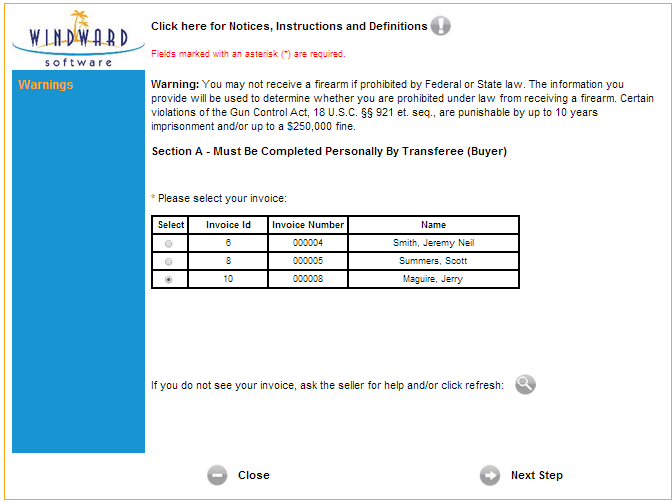
Figure 1: List of invoices that requires E4473 form
On the next screen shown in Figure 2, fill out necessary information as needed. Make sure the required fields noted with a red asterisk are properly filled up. At the left side of the screen, you can see the instructions for a specific question number. As you scroll down, you can also see the detailed instructions for question numbers 8 and 9 even if they are only an optional information. Clicking the Preview icon will enable you to view the PDF file with the partial information that you entered. In this case, you only have the First, Middle, and Last Names. Going to the next step, and you fill additional information and you tried to preview the PDF file, you will be able to see the changes or the additional information that you just entered including the information previously entered for First, Middle, and Last Names.
Note: In each screen, you have an option to preview the document through the [Preview] button with the partial information that entered.
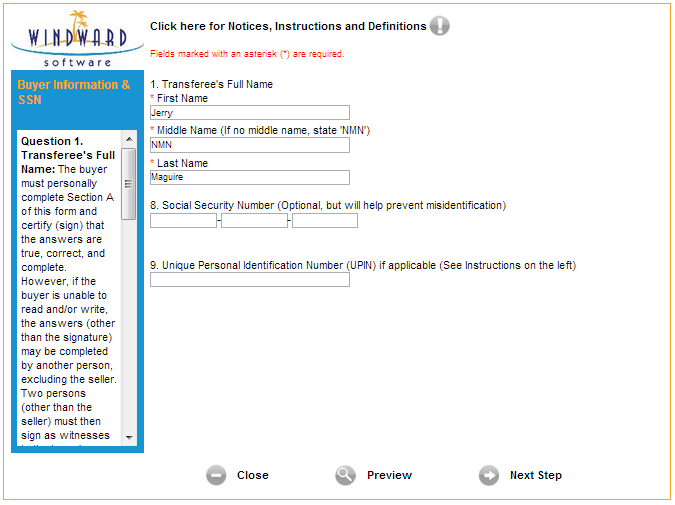
Figure 2: Filling in the required information needed for E4473
A series of questions will then follow which can be answered by selecting a radio button for the answer of your choice. These questions are available from Screens 1 (Figure 3) to 4.
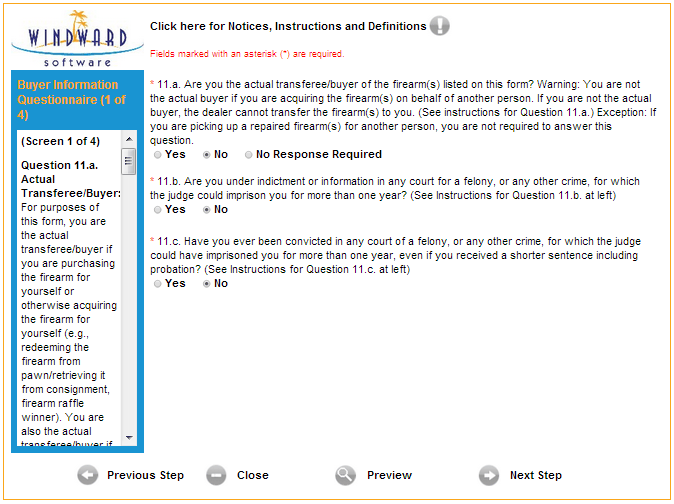
Figure 3: E4473 Web Application Questionnaire showing Screen 1 of 4
Continue to fill-out the information needed until completed. The final screen once the buyer completes the form is shown in Figure 4. This can be finalized by letting the buyer click the button stating I agree with and certify the above statement. Once the buyer is done with his part, it is time for the Seller to fill-out his part of the form. Entering the seller information can be done at a later part of the day, you may opt to continue and let another buyer enter information for another invoice.
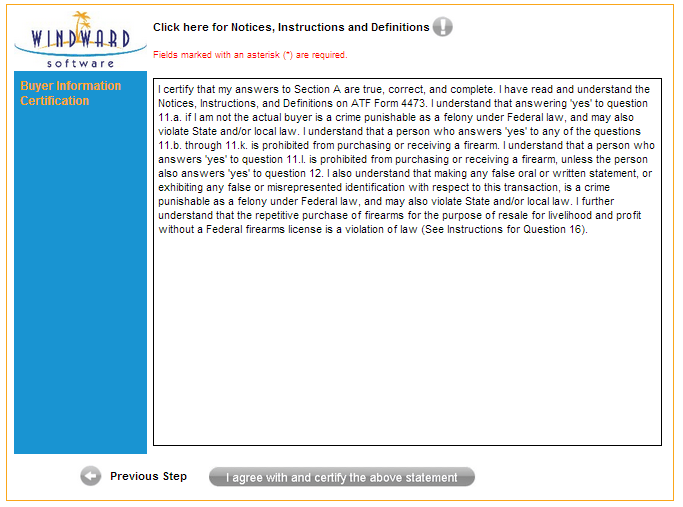
Figure 4: E4473 Web Application's Buyer Certification
< Return to: E4473 Web Application