
 |
|
The Aged AR report - Options tab, as shown in Figure 1, is used to select and enter the filters for the Aged A/R Report.
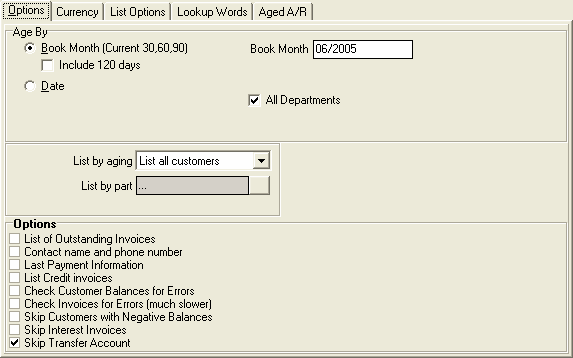
Figure 1: The Options tab
The function and purpose of each of the items on the Options tab are explained in detail in Table 1.
|
Section |
Function and/or Purpose |
|
Aged By: |
Use this section to select the Type of Aging to be used. Choose from either a Book Month or Date method. |
|
This is the default and recommended method of Aging your Receivables. System Five reports the dollar value of invoices in the 30, 60 or 90 day columns. |
|
|
Check this box to add a fourth aging period and column to the report. This check box only applies to the Book Month Aging method. |
|
|
Select or enter the Book Month value that will be used for the Aging process. The Book Month selected will indicate the [Current] date. All of the Aging will be in respect to this selected value. The Book Month value defaults to the current system Book Month. |
|
|
This is not a recommended method of aging your receivables and is included in System Five to meet some very specific requirements. When this Aged By method is selected a new set of options become visible as shown in TBL-FIGURE 1, below.
When the Date method is selected, you can enter the number of days for the three aging periods. You can select the Date you want to be considered the current date in the box on the right.
|
|
|
This check box is only visible in Departmentalized installations of System Five. If you are using the Department features in System Five, this option is checked by default, however you can remove the check from this box to view the information for the Current Department. |
|
|
Select from the options in the list shown in TBL-FIGURE 2, below.
|
|
|
Select a specific Part to list all of the Aged Accounts Receivable Invoices for. |
|
|
List Outstanding Invoices : |
This check box tells System Five to report on all outstanding invoices that fit within the Book Month or Date selections above. |
|
Contact Name and Phone Number : |
Check this box to include the Contact Name and Phone Number information for the Customer in the Comments section. The Report Comments can be viewed on screen by selecting a Customer on the Report and hovering the mouse over the line. A small popup known as a Tool Tip will display this information. The Comments will appear on the printed report. |
|
Last Payment Information : |
Check this box to include the Last Payment information in the same comment mentioned above. |
|
List Credit Invoices : |
Check this box to include Credit Invoices in the report. |
|
Check Customer Balances for errors : |
Check this box to have System Five perform a basic integrity check on the Customer Account Balance while running the Report. This will slow the Reporting down. |
|
Check Invoices for Errors (much slower) : |
Check this box to have System Five perform detailed integrity checking on the Invoices. This will slow the report significantly. |
|
Skip Customers with Negative Balances : |
Check this box to exclude Customers that have a credit balance from the Report. |
|
Skip Interest Invoices : |
Check this box to exclude all Interest charges from the Report. |
|
Skip Transfer Account : |
This option is Checked by Default. Un-Check this box to include all Transfer Account Invoices on the Report. |
Table 1: The Function and Purpose