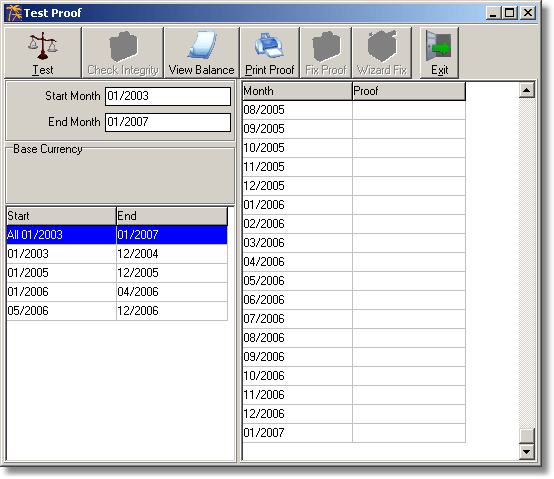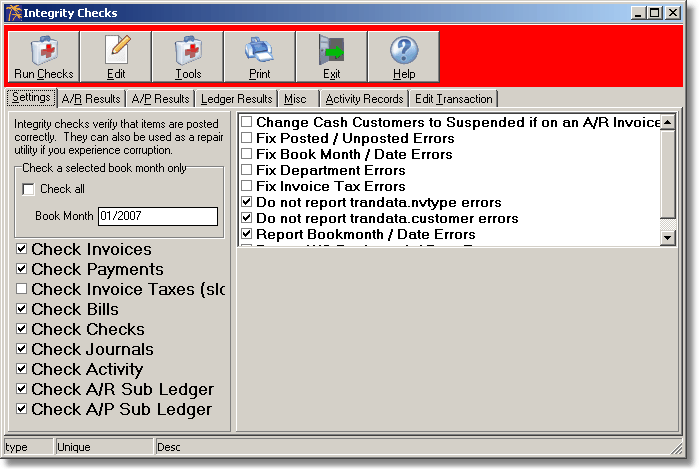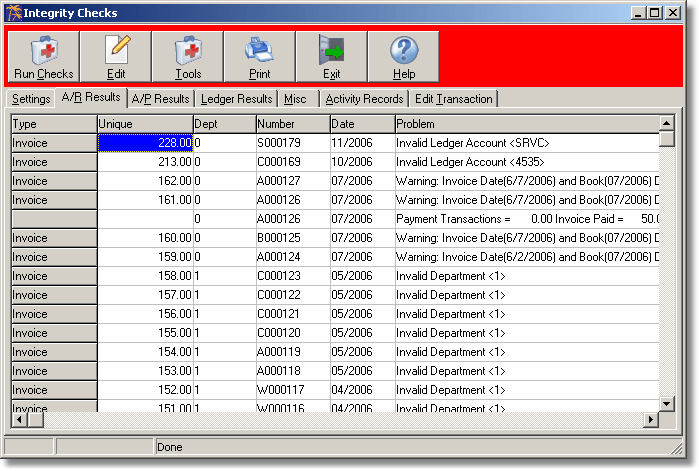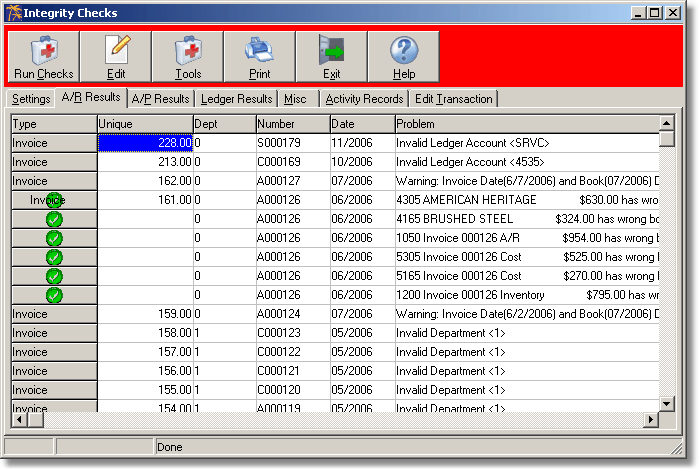Test Proof
Test Proof and Integrity Checks
Test Proof and Integrity Checks are special routines in SystemFive™ that analyze transaction data to pin-point errors where transactions have not posted properly i.e. where the debits don't equal the credits, ledger numbers are missing, sales were not tendered properly, data corruption, etc.
Besides Test Proof and Integrity Checks there are several indicators that warn you of the existence of such errors:
- The Proof line at the bottom of the Trail Balance or the Balance Sheet Report shows a number greater than zero (0).
- Transactions in the Transactions portion of the Point of Sale Transaction Report are highlighted in red.
- The Test Proof will show book months with unposted transactions, either unbalanced or suspended, in orange and not try to fix them. The List Transactions Report will also show an orange line if there are unposted transactions.
It is recommended to complete the following steps at least once per month or whenever there is any indication of errors:
- Run Test Proof by selecting the following menu path: General Ledger > Integrity Checks > Test Proof. The Test Proof window opens similar to the figure below:
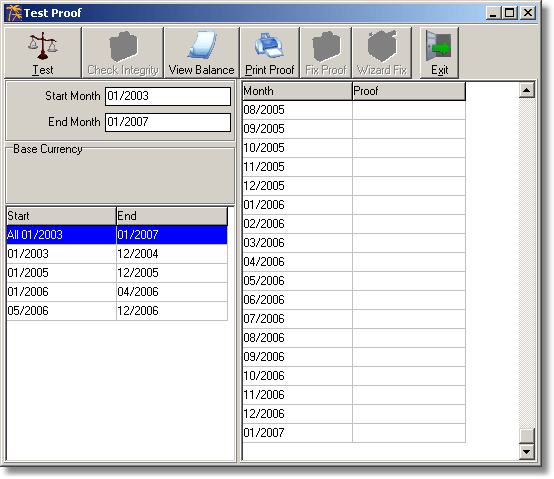
- If you know when the first error occurred you can select the Book Month prior to the month of the error, or click [Test]. Allow the system to check and enter the Proof amount for each Book Month. Each Book Month should show a zero Proof. If all the Proofs are zero, click [Exit]. If they are not all zero go to step 3.
- Click [Fix Proof]. If all the Proofs are zero, go to step 5. If they are not all zero go to step 4.
- Click [Wizard Fix]. If they are not all zero go to step 5. Even if all the Proofs are zero, go to step 5.
- Click [Check Integrity]. The Integrity Checks window opens similar to the following figure:
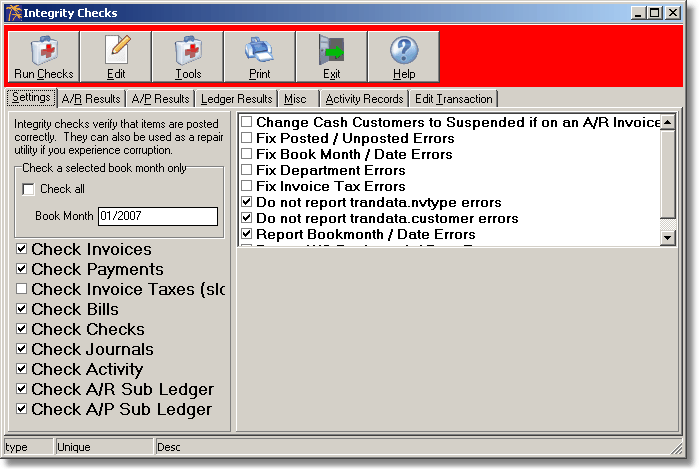
- Select the check the box next to Check All.
- Click [Run Checks].
- While the system analyses the transactions you can click on the A/R Results tab to look for the first error messages that appear for any sales transactions that have errors:
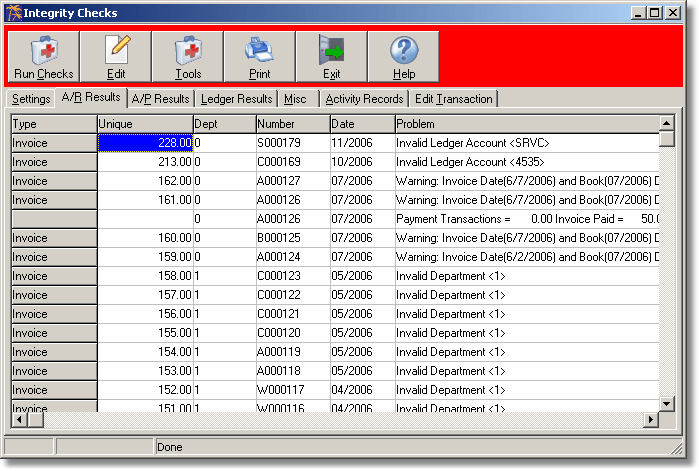
- If there are any errors highlight each one and click [Edit].
- From the drop-down list select Edit Invoice.

- The invoice opens to allow you to edit it. Depending on the error message indicated in the Problem column, sometimes just saving it now re posts it correctly and fixes the problem. In this example the Book Month did not match the invoice month. Changing the Book Month or the invoice date of the invoice and saving it, corrects the problem as indicated by the green check. If the problem is not corrected a red X will appear in the left-most colum
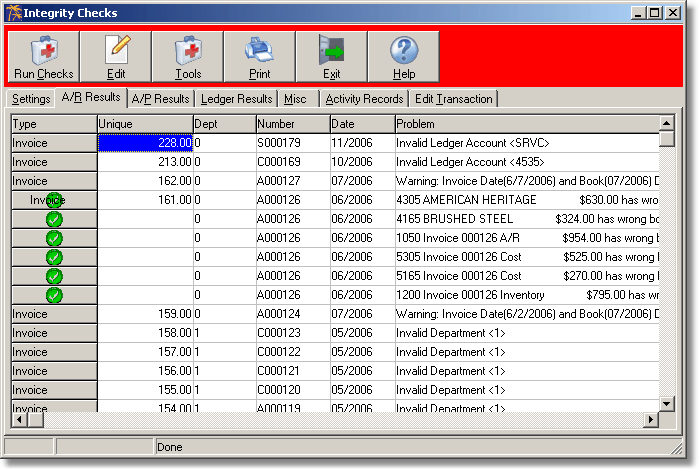
- Edit each invoice that appears. See Integrity Checks for more details. If there are still invoices with errors that cannot be fixed, contact Support (1-800-663-5750) for assistance.
- Review any transaction that appears on each of the pages: A/P Results, Ledger Results, Misc.