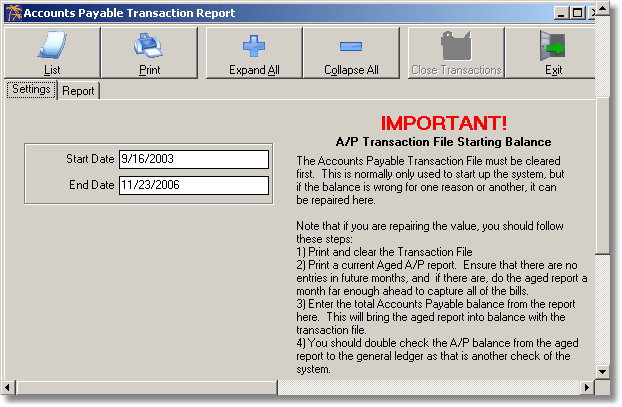|
|
The Journal Transaction File accumulates all transactions that have occurred in the General Ledger as a result of using the Add Journal Entry option. After you have entered a batch of journal entries, print this report and double check your work.
Note: if you make a mistake on a journal entry you can edit it, unpost it, make the correction and then re-post the journal entry. However, once the transaction file has been printed and closed, you cannot make corrections in this manner. Instead you have to create adjusting entries. This is different from the other modules in SystemFive™ where you can edit and correct mistakes even after the transaction file is closed. This is because the system can show an adjusting entry for these types of transactions, but cannot report changes made to a journal entry.
Closing the Journal Transaction File can be done at the end of the day, or at the end of a week or month. Do not forget to clear (close) the report on a regular basis. If you don't clear the report, the system will reprint all the old journal entries again before printing the new journal entries. If this report gets to too big, you won't print the report, and if you don't print the report, it means you are not double checking your work.
To view the Journal Transaction Report and close the Journal Transaction File complete the following steps:
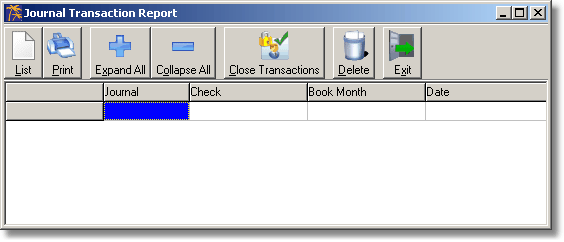
At the end of each accounts payable session you should print the A/P Transaction File.
The A/P Transaction File accumulates all transactions that have occurred in the Accounts Payable Ledger as a result of using the Add Bills and check printing options. This is your double check list.
We recommend that after you enter the account payable bills into the system, you stamp them as posted and place them on the corner of your desk instead of filing them. Then, after the transaction file has been printed, you should first check each entry to ensure that it has been entered, and secondly, that the dollar amount agrees with the bill that was entered.
This double check is very important, as it's easy to slip and add an extra zero to a dollar amount. If you don't double check your work, you could easily pay a supplier $1000.00 instead of $100.00. Once the double check has been completed, the A/P Transaction File printout should be three hole punched and placed in a binder as a permanent record (in case a computer crash occurs), and then file the bills.
Closing the A/P Transaction File can be done at the end of the day, or at the end of a week or month.
To view the Journal Transaction Report and close the Journal Transaction File complete the following steps: