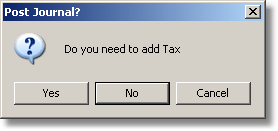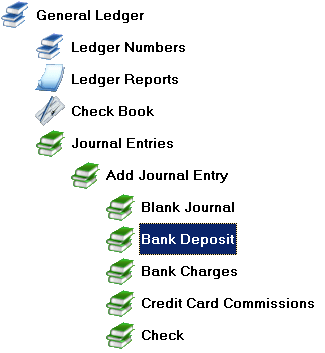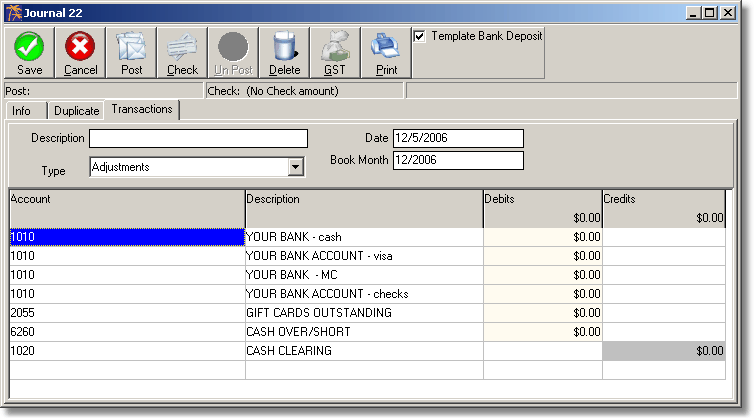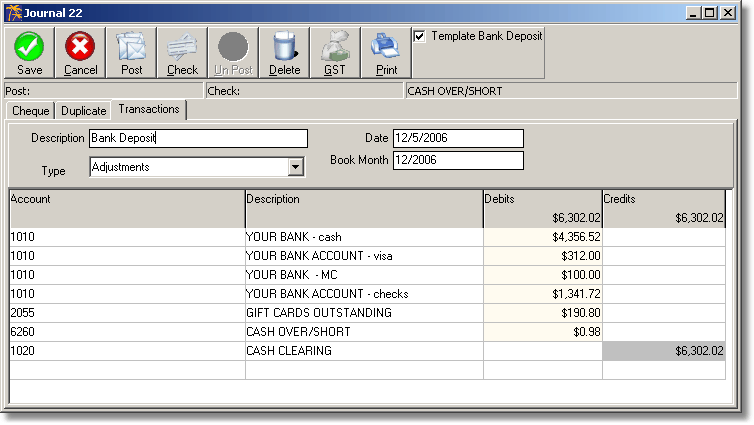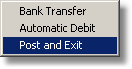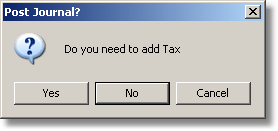Bank Deposit Journal Entry
The following steps show an example of how a bank deposit journal entry is done with a journal template.
- Select the menu path: General Ledger > Journal Entries > Add Journal Entry > Bank Deposit
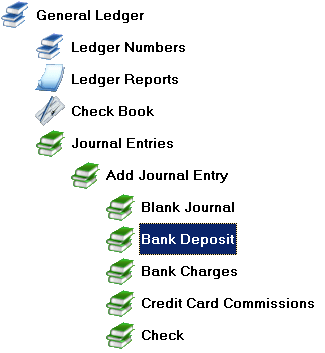
- The Bank Deposit Template appears (See Journal Templates for detailed help to set up Journal Templates similar to the example below). Enter the values from the Cash Out Report that was generated by the Point of Sale Transaction Report (see for an example).
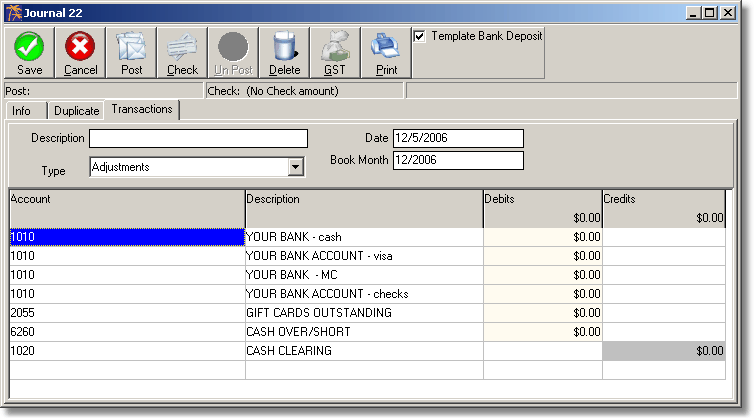
- Enter a brief description such as Bank Deposit in the Description box.
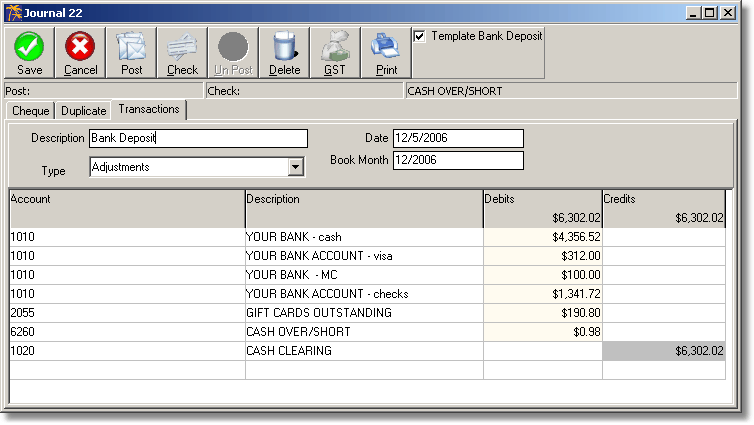
- Click [Post] to display a list of options. Select [Post and Exit].
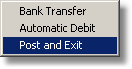
- A dialog box appears asking if you wish to add tax. Click [No] to post the journal entry and return to the main menu.